Effective Use of Browser DevTools for Performance Tuning
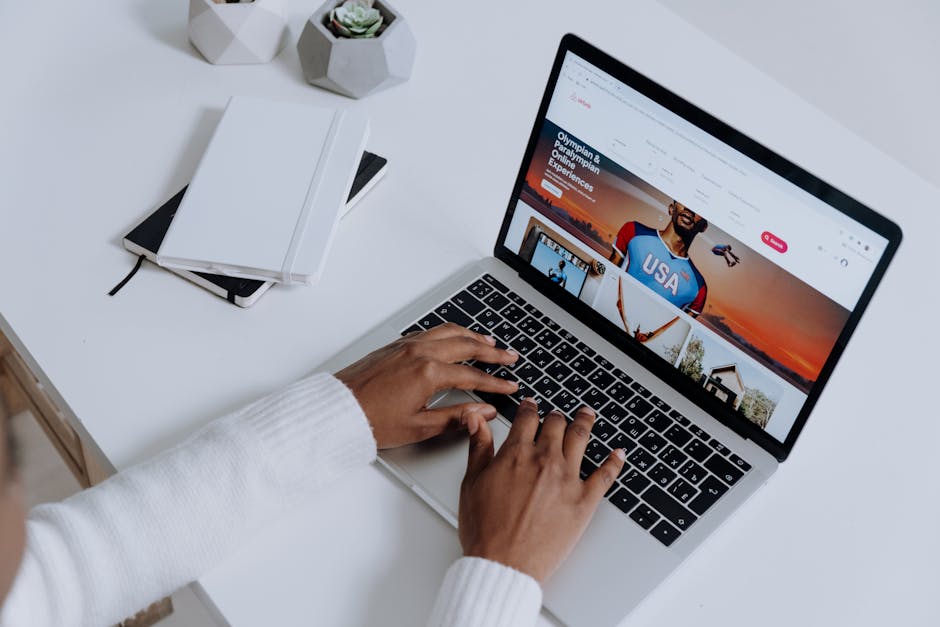
Browser DevTools are invaluable tools for developers aiming to optimize web performance. These built-in tools in modern browsers help diagnose and fix performance issues, ensuring websites run smoothly and efficiently. Understanding how to leverage these tools can significantly enhance both user experience and overall site functionality.
Understanding the Basics of Browser DevTools
Browser DevTools, available in browsers like Chrome, Firefox, and Edge, offer a suite of features for debugging and performance tuning. Accessible through the F12 key or right-click menu, these tools provide insights into various aspects of web development.
The primary panels include Elements, Console, Network, Performance, Memory, Application, and Security. Each panel serves a unique purpose:
- Elements: Inspect and modify HTML and CSS in real-time.
- Console: Debug JavaScript code by logging errors and messages.
- Network: Monitor network requests to understand load times and data transfer.
- Performance: Analyze runtime performance to identify bottlenecks.
- Memory: Check memory usage to detect leaks.
- Application: Manage storage, service workers, and more.
- Security: Ensure your site is secure with HTTPS and proper certificates.
Using the Network Panel for Load Time Optimization
The Network panel is crucial for understanding how your website loads resources. It shows each request made by the browser, including files like HTML, CSS, JavaScript, images, and more. By analyzing this data, you can pinpoint which resources are slowing down your site.
A few tips to optimize load times using the Network panel include:
- Minify Resources: Reduce the size of your files by minifying CSS and JavaScript. This decreases load time.
- Use Compression: Enable GZIP or Brotli compression on your server to compress files before sending them to the client.
- Leverage Caching: Set up proper caching headers so that frequently accessed resources are stored locally on users' devices.
- Lazy Loading: Implement lazy loading for images and videos to defer loading until they are needed.
Diagnosing Performance Issues with the Performance Panel
The Performance panel provides detailed information about your site's runtime behavior. It records a timeline of activities happening in the browser as your page loads and runs. This includes CPU usage, paint events, and script execution times.
A typical workflow involves recording a performance session while interacting with your site. After stopping the recording, you can analyze the captured data to identify areas needing improvement.
The following steps can help diagnose performance issues:
- Identify Long Tasks: Look for tasks that take longer than 50 milliseconds. These can cause jankiness in your site’s responsiveness.
- Check for Repaints: Excessive repainting of elements can slow down rendering. Minimize style changes that trigger repaints.
- Simplify JavaScript Execution: Optimize or refactor code that takes too long to execute during critical rendering paths.
Tuning Memory Usage with the Memory Panel
The Memory panel helps detect memory leaks and optimize memory usage. Memory leaks occur when objects are no longer needed but aren't released by the application, leading to increased memory consumption over time. This can degrade performance significantly.
The panel offers three types of heap snapshots: Allocation instrumentation on a timeline, allocation sampling, and heap snapshots. These snapshots give insights into memory allocations and can be used to track down leaks.
A few best practices for managing memory include:
- Avoid Global Variables: Limit the use of global variables as they persist throughout the application lifecycle.
- Use Weak References: In situations where you don’t need strong references to objects (e.g., event listeners), use weak references instead.
- Circular References Management: Break circular references manually if they exist between objects to prevent leaks.
A Practical Example Using DevTools
| Tool | Purpose |
|---|---|
| Elements Panel | Edit HTML & CSS on-the-fly |
| Console Panel | Error logging & debugging |
| Network Panel | Monitor resource loading |
| Performance Panel | Analyze runtime performance |
The Role of Security in Performance Tuning
The Security panel ensures your site meets security standards like HTTPS encryption and proper certificate management. A secure site builds trust with users and search engines alike. Moreover, security measures can influence performance; for instance, HTTP/2 improves load times over HTTPS connections compared to HTTP/1.x. Regularly checking for mixed content issues (HTTP resources on an HTTPS site) is essential for maintaining security integrity.
To maintain both security and performance:
- Migrate all resources to HTTPS.
- Avoid Mixed Content: Ensure all elements on your pages use HTTPS.
- Mozilla Developer Network (MDN).