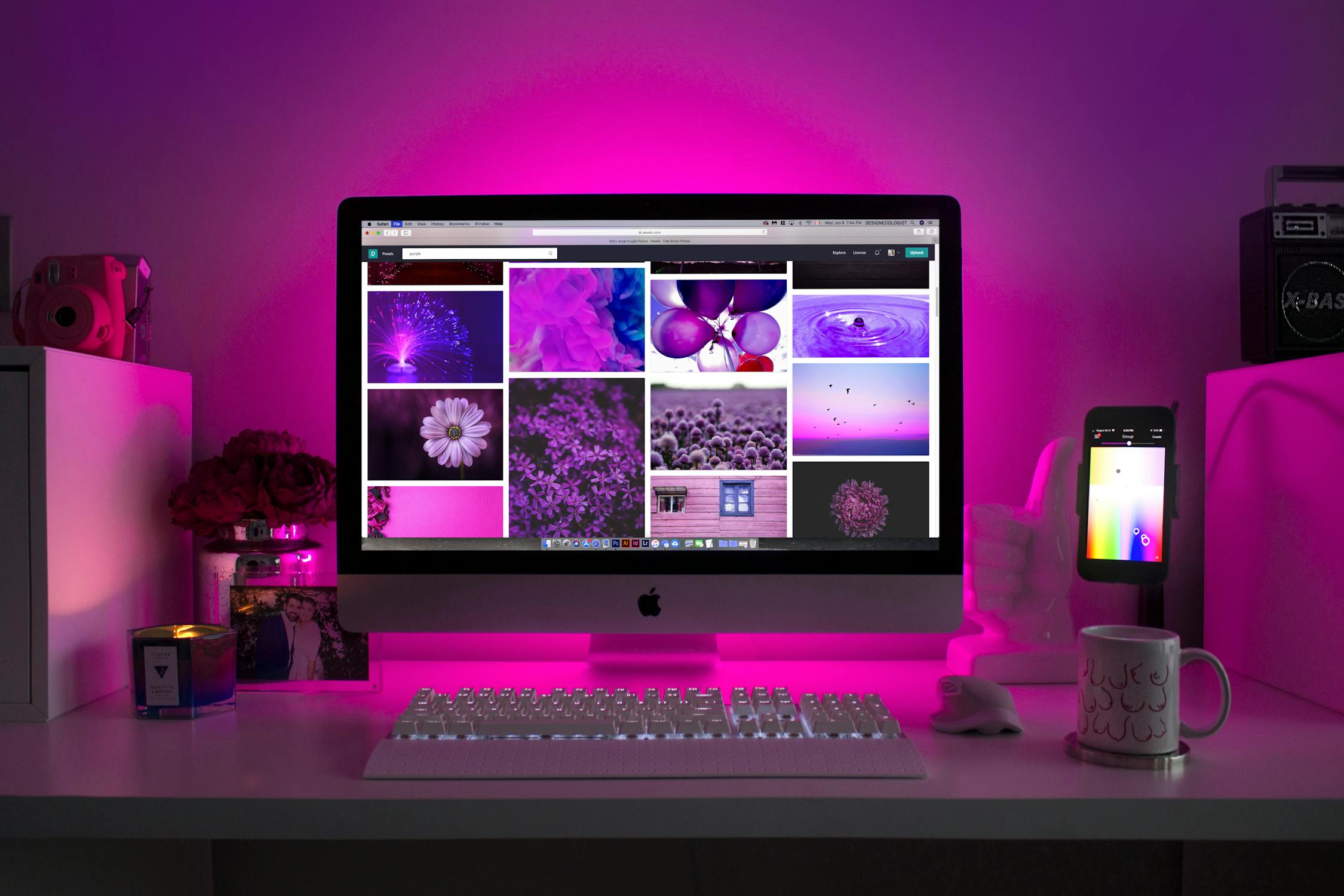How to Enable and Optimize Hardware Acceleration in Browsers

Hardware acceleration in web browsers can significantly enhance the browsing experience by offloading tasks from the CPU to the GPU. This can result in smoother video playback, faster page rendering, and improved overall performance. Understanding how to enable and optimize this feature is essential for anyone looking to get the most out of their browser.
Understanding Hardware Acceleration
Hardware acceleration refers to the use of a computer's hardware to perform certain tasks more efficiently than possible in software running on a general-purpose CPU. In web browsers, this often means using the GPU to handle graphics-intensive tasks. The benefits include reduced load on the CPU, leading to faster and smoother performance when rendering videos, animations, and other complex graphical elements.
Not all browsers have hardware acceleration enabled by default. The steps to enable it can vary depending on the browser you are using. It’s also important to ensure your system meets the necessary requirements for hardware acceleration, such as having updated drivers and a compatible GPU.
Enabling Hardware Acceleration in Different Browsers
Here’s how you can enable hardware acceleration in some of the most popular web browsers:
- Google Chrome: Open Chrome settings, go to “Advanced,” then “System,” and toggle on “Use hardware acceleration when available.”
- Mozilla Firefox: Open Firefox options, navigate to “General,” scroll down to “Performance,” and check “Use recommended performance settings.” If needed, manually enable “Use hardware acceleration when available.”
- Microsoft Edge: Similar to Chrome, go to Edge settings, click on “System,” and turn on “Use hardware acceleration when available.”
- Safari: Hardware acceleration is usually enabled by default in Safari. If you need to check or change this setting, you may need to use Safari's developer tools.
Optimizing Hardware Acceleration
Once enabled, optimizing hardware acceleration involves several steps:
Update Drivers: Ensure your GPU drivers are up-to-date. Manufacturers like NVIDIA and AMD regularly release updates that can improve performance and compatibility.
Check System Compatibility: Verify that your system's hardware supports hardware acceleration. Older GPUs may not offer significant improvements even if the feature is enabled.
Adjust Browser Settings: Some advanced settings in your browser can further optimize performance. For example, reducing the number of open tabs or disabling unnecessary plugins and extensions can help.
Troubleshooting Common Issues
If you encounter problems after enabling hardware acceleration, here are some common issues and solutions:
- Video Playback Issues: If videos stutter or fail to play, try updating your GPU drivers or disabling hardware acceleration temporarily to see if it resolves the problem.
- Browser Crashes: Some users report increased crashes with hardware acceleration enabled. This can often be fixed by updating drivers or resetting browser settings.
- Compatibility Problems: Not all websites and applications work well with hardware acceleration. If you notice issues on specific sites, consider disabling the feature for those sites.
A Comparative Look at Browser Performance with Hardware Acceleration
| Browser | With Hardware Acceleration | Without Hardware Acceleration |
|---|---|---|
| Google Chrome | Smoother video playback, faster page rendering | Slightly slower performance, occasional stutters |
| Mozilla Firefox | Enhanced graphics handling, better animations | Poorer graphics performance, higher CPU usage |
| Microsoft Edge | Smoother scrolling, improved game performance | Laggy scrolling, higher CPU load during graphics-heavy tasks |
| Safari | Smooth overall experience with good battery management | No significant differences noticed in most cases due to Apple’s optimizations |
The Impact on Everyday Use and Security Considerations
The impact of enabling hardware acceleration extends beyond mere performance improvements. For instance, smoother video playback can make streaming services more enjoyable. Gamers might notice better frame rates in browser-based games. Even everyday browsing feels more responsive.
An important consideration is security. Using outdated drivers or incompatible systems can introduce vulnerabilities. Always ensure that your software is up-to-date and consider potential security implications when enabling features like hardware acceleration.
The choice to enable hardware acceleration should also factor in personal needs and system capabilities. For those with high-end GPUs, the benefits are more pronounced compared to users with older systems where gains might be minimal.
The decision to enable hardware acceleration should be based on individual needs and system capabilities. While high-end GPUs benefit significantly from this feature, older systems may see minimal gains. Regular maintenance like driver updates ensures optimal performance and security.